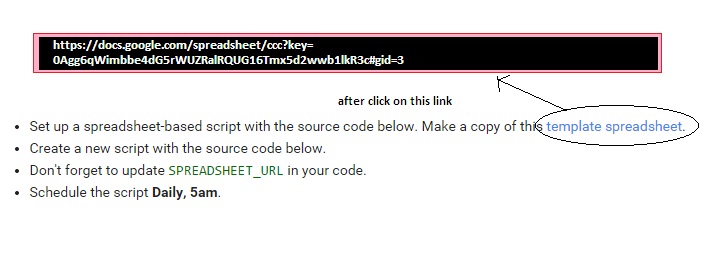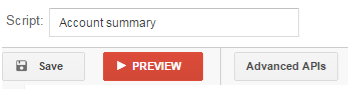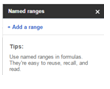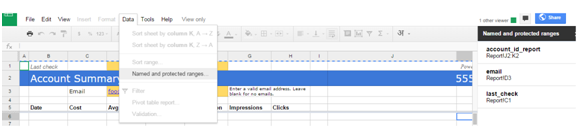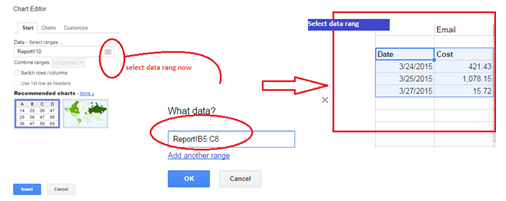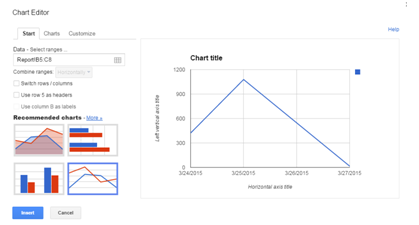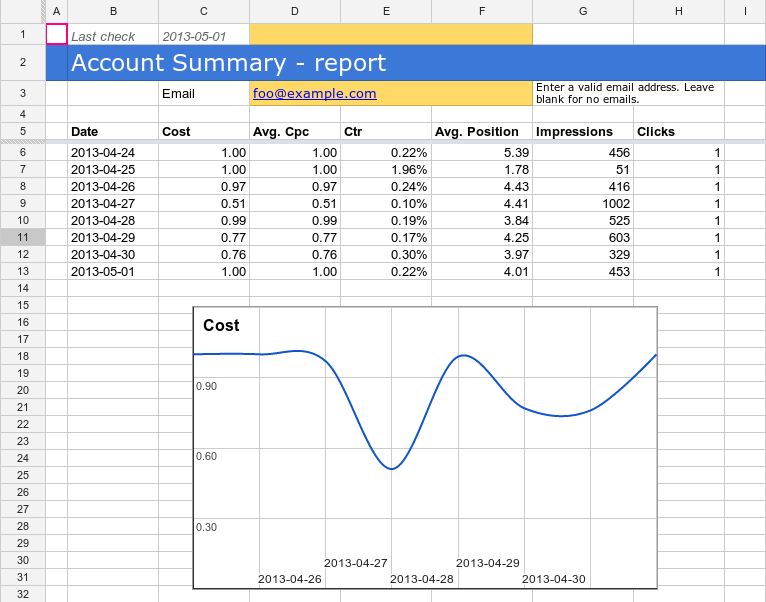
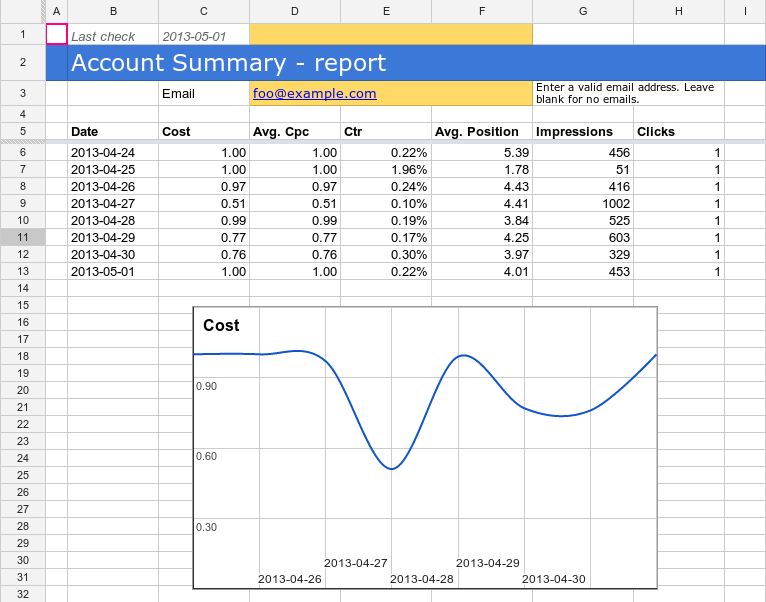
Here I provide some solution for common issues which is faced by users when they try to setup the script for own account.
Issue 1: How find my spreadsheet url?
At the time of setup script you can see that
Here many times some confused about which is right url for my account.
An answer is:
When you read setup instruction adwords instruct you for making copy of one template & the template url is show like this on new window (without login):
https://docs.google.com/spreadsheet/ccc?key=0Agg6qWimbbe4dG5rWUZRalRQUG16Tmx5d2wwb1lkR3c#gid=3
Don’t use same format for your spreadsheet.
How find my spreadsheet url?
For creating spreadsheet you follow these instructions:
- Open Google drive then click on create spreadsheet
- After creation of spreadsheet copy the all things (spreadsheet title, name and all fields) from given spreadsheet (dummy sheet which is given by google in instructions.)
- Then copy the complete url of that sheet without formatting like:
Issue 2: Document is missing
After complete setup when you see the preview of script, if any errors have, then detailed report about error you can in logs.
If you find Error: “Document is missing” means script has the catch you sheet.
Reasons of these massages:
- Entered SPREADSHEET_URL is wrong. So google not find your spreadsheet.
- Your SPREADSHEET is not placed on your adwords account.
Meaning:
If your SPREADSHEET is created on other gmail account like xyz@gmail.com and your adwords account id is different like abc@gmail.com
Solution: you need to share the spreadsheet of xyz@gmail.com with abc@gmail.com or need to create spreadsheet by abc@gmail.com.
Issue 3: range not found
After setup right way SPREADSHEET_URL if you find “range not found” error like:
Then don’t worry. This is not big thing.
Reason: This error show because in user copied properly data from given Google spreadsheet to own sheet but they miss to setup data rang.
How to setup data rang:
- click on Data tab -> click on Named ranges
You see the black data rang column in your sheet like this:
Now to setup the data rang from Example sheet like this.
& now run the script. I sure you get success.
Issue 4: Not available any comparative chart
After success fully run script you get data in sheet & report on mail but a chart which has shown in dummy sheet, not available in actual sheet. Why?
For chart in excel sheet you need to insert blank charts and setup the data rang for them.
How do this task?
Follow instruction one by one to see the comparative chart in your auto generated report:
1: In spreadsheet header you see different options, just click to chart icon.
You can see new pop window now open:
2: select data rang as you wish for plot the chart. Note account summary report shows the weekly data so select 8 blank lines for auto generated chart.
3: after selecting data rang you see the list of chart like this in pop up window:
4: Provide the name of chart, by click on charts select a design and type of chart.
5: Customize the chart and name to horizontal and vertical axis by click on customize option.
You can create many comparative charts by using this good this tips.
I see these 4 problems in account summary report. If you trouble with new issue then please mail me info@ppcexpert.me . I will try to solve it.
Good Luck.